
View the top podcasts or search for your favorites.
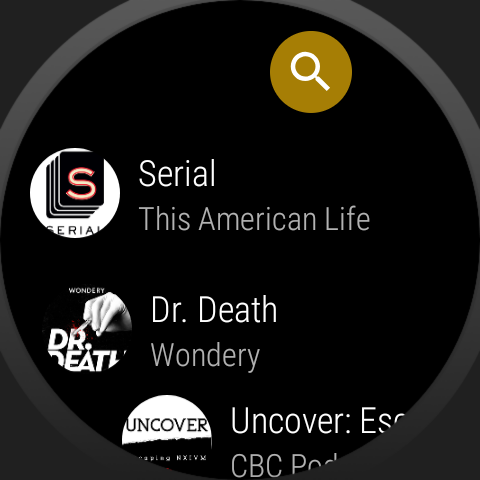
Easily manage your podcasts from your watch.
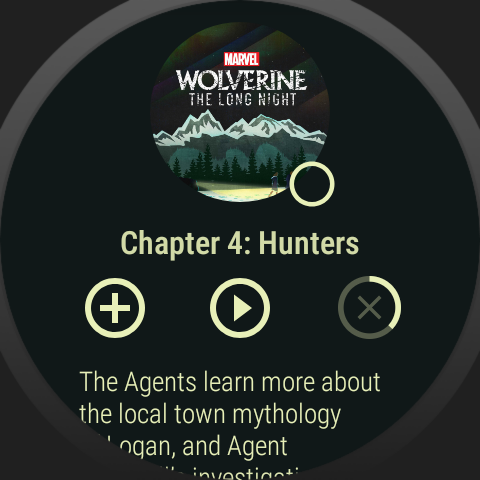
Use the Now Playing view to seek through an episode or add episodes to up next.
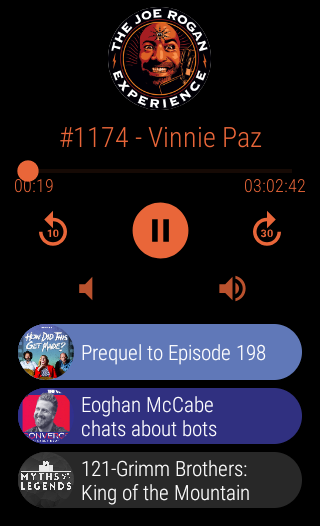
"This app is great. It lets you pre-download podcast episodes, then queue them up in the order you want for sequential playback with data off. It lets my watch work for an entire run, which it can't do if I'm streaming over LTE. The playback controls are great too, for seeking to the middle of an episode easily."

This is a known Google Play issue with Wear OS. Please contact Google Play to report the issue or contact me for a refund.
To re-arrange podcasts or Up Next episodes, long press as you would in the Wear OS app launcher and it will be moved to the top of the list.
The companion phone app can be used as a normal podcast app. Subscriptions made or imported into the phone app will be automatically synced to the paired Wear OS device. This may take some time and require an internet connection.
To export podcasts from Pocketcasts to Wear OS:
To import podcasts from a file
You can email me at joelphilippage@gmail.com. I'd love to hear from you!
